Why Your Gradients Fail WCAG—And How to Fix Them (5-Step Guide)
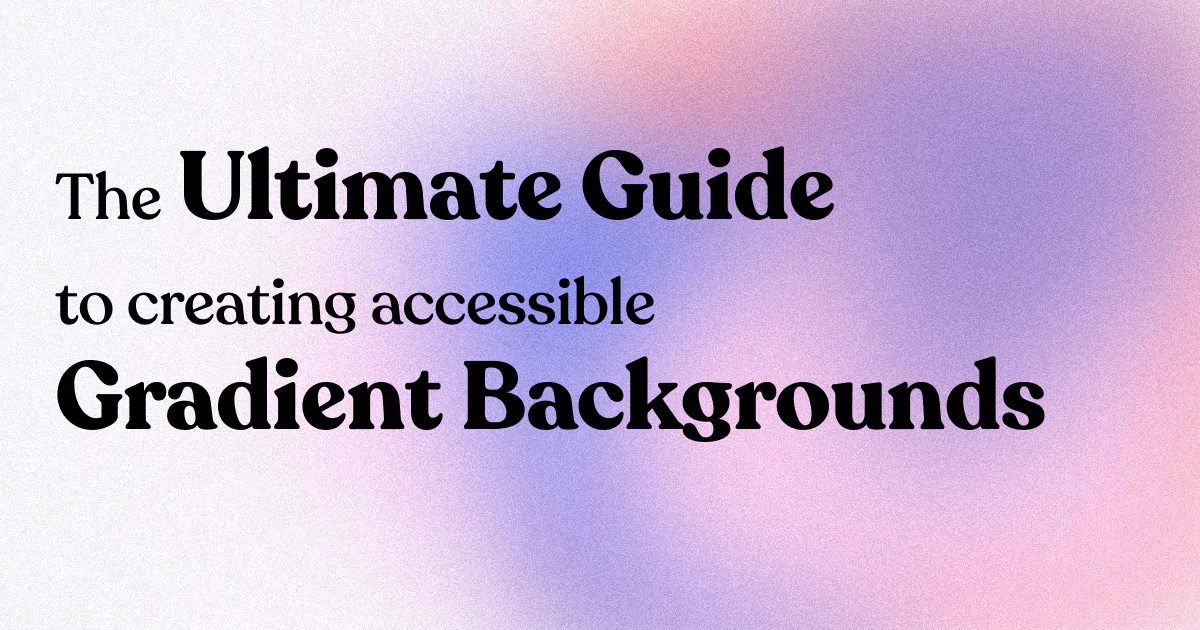
Why Your Gradients Fail WCAG—And How to Fix Them
TL;DR — The 3 Things You Need to Know:
- Test contrast at 5 points across your gradient (not just endpoints)
- WCAG AA requires 4.5:1 contrast for normal text, 3:1 for large text
- When in doubt, add a semi-transparent overlay behind text areas
Here's the uncomfortable truth: most gradient backgrounds fail accessibility testing spectacularly. You've probably spent hours creating beautiful gradients that look amazing, only to discover they're completely unusable for millions of people with visual impairments. And honestly? That's not just a design problem, it's a business problem.
Creating accessible gradient backgrounds isn't just about checking a compliance box. It's about ensuring your content reaches everyone, which means more engagement, better user experience, and avoiding potential legal issues. The good news is that accessible gradients can be just as beautiful as inaccessible ones. You just need to know what you're doing.
Understanding Web Accessibility and Gradients
Let's start with the basics. When we talk about accessible gradient backgrounds, we're primarily concerned with color contrast. Text over gradients, semi-transparent colors, and background images still need to meet contrast requirements, but WCAG does not provide any guidance on how to measure their contrast.
The Web Content Accessibility Guidelines (WCAG) set the standards for web accessibility. The level AA requires a contrast ratio of at least 4.5:1 for normal text and 3:1 for large text (at least 18pt) or bold text. The level AAA requires a contrast ratio of at least 7:1 for normal text and 4.5:1 for large text or bold text.
But here's where it gets tricky with gradients: If the background color is a gradient or pattern, identify the color with the least contrast to the foreground color. Check that the contrast ratio is equal to or greater than 3:1. This means you need to test against the most challenging part of your gradient, not just the average.
The Three Pillars of Accessible Gradient Design
1. Contrast Ratio Compliance
This is non-negotiable. Your text must be readable against every part of your gradient background. For WCAG 2 AA, this ratio should be at minimum 4.5:1. Check your colour-stop points against the foreground text colour using a colour contrast checker.
2. Consistent Readability
Your gradient shouldn't create areas where text becomes harder to read. If your gradient goes from dark blue to light blue, and you're using white text, the light blue section might fail contrast requirements even if the dark blue section passes.
3. Alternative Methods
Sometimes gradients alone aren't enough. You might need text shadows, background overlays, or alternative styling to ensure readability across your entire gradient.
💡 Ready to test these principles? Create a gradient in InstantGradient and use the tools below to verify your contrast ratios before exporting.
Essential Tools for Testing Gradient Accessibility
Let me save you some time and frustration by pointing you to the tools that actually work well for gradient testing.
Primary Testing Tools
WebAIM Contrast Checker is the gold standard for contrast testing. WCAG 2.0 level AA requires a contrast ratio of at least 4.5:1 for normal text and 3:1 for large text. WCAG 2.1 requires a contrast ratio of at least 3:1 for graphics and user interface components (such as form input borders). It includes an eyedropper tool that lets you test specific colors from your gradient.
Coolors Contrast Checker offers a clean interface and quick testing capabilities. It's particularly useful when you're iterating on color combinations.
Accessible Web Helper provides a browser extension that makes testing easier during the design process.
Advanced Testing Methods
Accessibility insights for web by Microsoft. The Fastpass feature will tell you that in seconds. This tool can actually test content directly on gradient backgrounds, giving you real-world results.
Color Picker Extensions: Since you need to test multiple points across your gradient, browser extensions that let you quickly sample colors are invaluable.
Step-by-Step Guide to Creating Accessible Gradients
Step 1: Choose Your Base Colors Strategically
Start with colors that already have good contrast with your intended text color. Typically we use resources such as https://contrast-ratio.com and https://contrastchecker.com to test a background colour against black or white text.
If you're using white text, your gradient colors should be dark enough that even the lightest point maintains adequate contrast. For black text, ensure your lightest gradient colors provide sufficient contrast.
Step 2: Map Your Gradient Points
Create your gradient with specific color stops, then test each stop individually. If there is white text on top of a gradient, for example, we take the lightest or darkest colors of the gradient and test them for contrast.
Don't just test the endpoints. Test the midpoints and any areas where color transitions might create contrast issues.
Step 3: Test in Context
Test gradient & transition effects across various devices to account for different screen resolutions. What looks perfect on your high-resolution monitor might fail on mobile devices or older screens.
Step 4: Implement Fallbacks
Sometimes your gradient will look great but still fail accessibility testing. This is where you implement solutions like:
- Semi-transparent overlays to improve contrast
- Text shadows or outlines
- Alternative text positioning
- Solid color fallbacks for older browsers
Common Gradient Accessibility Mistakes (And How to Fix Them)
| Mistake | Why It Fails | Quick Fix |
|---|---|---|
| Testing only endpoints | Midpoints often have worst contrast | Test 5 points: both ends, middle, 2 quarters |
| Ignoring mobile | Screens vary in brightness/color | Test on real devices, not just dev tools |
| Subtle gradients | Not enough contrast range | Commit to bolder range or use solid color |
| Forgetting color blindness | Contrast fails for CVD users | Use color blindness simulators |
Mistake 1: Testing Only the Endpoints
I see this constantly. Designers test the darkest and lightest parts of their gradient and assume the middle is fine. The reality is that gradient midpoints often create the worst contrast issues.
Fix: Test at least 5 points across your gradient: both endpoints, the midpoint, and two quarter points.
Mistake 2: Ignoring Mobile Devices
Gradients can look dramatically different on mobile devices due to screen technology, brightness settings, and size constraints.
Fix: Always test your gradients on actual mobile devices, not just browser developer tools.
Mistake 3: Relying on Subtle Gradients
Subtle gradients that barely change color might seem safe, but they often fail accessibility testing because they don't provide enough contrast variation to work with both light and dark text.
Fix: Either commit to a gradient with enough contrast range or use a solid color background instead.
Mistake 4: Forgetting About Color Blindness
Your gradient might have perfect contrast for typical vision but be completely unusable for people with color vision deficiencies.
Fix: Test your gradients with color blindness simulators and ensure contrast is maintained across different types of color perception.
Creating Accessible Gradients for Social Media
Social media platforms add another layer of complexity because you're dealing with different viewing contexts, devices, and user settings.
Instagram Stories and Posts
Instagram's mobile-first environment means your gradients need to work on smaller screens with varying brightness levels. Stick to higher contrast ratios (aim for AAA compliance when possible) and test on multiple devices.
LinkedIn and Professional Platforms
Professional platforms require more conservative approaches. Your gradients should maintain readability in office environments with various lighting conditions.
Twitter/X and Facebook
These platforms often display content in different contexts (timelines, expanded views, mobile apps). Your gradients need to be robust enough to work across all these scenarios.
Technical Implementation Tips
CSS Considerations
When implementing gradients in CSS, always provide fallback colors for browsers that don't support gradients or for users who have disabled CSS for accessibility reasons.
background-color: #2d3748; /* Fallback */
background-image: linear-gradient(135deg, #2d3748 0%, #4a5568 100%);Image-Based Gradients
If you're using tools like InstantGradient.com to create gradient images, ensure you're exporting at high enough resolution for your target platforms and that the gradient maintains its contrast properties when compressed.
Performance Considerations
Accessible gradients shouldn't compromise performance. Use efficient CSS gradients when possible, and optimize image-based gradients for fast loading without sacrificing contrast quality.
Testing Your Gradients Like a Pro
Automated Testing
While automated tools can catch obvious issues, they can't replace human judgment. Most designs on csszengarden.com website are accessible according to these automated tools but may still be difficult to read in practice.
Manual Testing
The best approach combines automated tools with manual testing:
- Use contrast checkers on multiple gradient points
- Test on different devices and screen settings
- Ask people with visual impairments to review your designs
- Test in different lighting conditions
User Testing
Nothing beats real user feedback. If possible, include users with visual impairments in your testing process. Their insights will help you create gradients that work for everyone.
Advanced Techniques for Complex Gradients
Mesh Gradients and Accessibility
Mesh gradients are trendy but can be accessibility nightmares. The complex color transitions make it difficult to ensure consistent contrast across the entire background.
Solution: Use mesh gradients decoratively, not as primary backgrounds for text content. Or, apply semi-transparent overlays to create consistent contrast areas.
Animated Gradients
Animated gradients add visual interest but can cause accessibility issues, including triggering seizures in sensitive users and creating constantly changing contrast ratios.
Solution: Keep animations subtle, provide options to disable them, and ensure the gradient maintains accessibility standards throughout the animation cycle.
Gradient Overlays
Sometimes the perfect gradient still doesn't provide enough contrast. This is where strategic overlays come in handy.
Technique: Apply a semi-transparent dark or light overlay to specific areas where text appears, maintaining the gradient's visual appeal while ensuring readability.
Making Accessibility Part of Your Design Process
Start with Accessibility in Mind
Don't treat accessibility as an afterthought. When you're choosing gradient colors, immediately test them for contrast compliance. This saves time and ensures better results.
Create Accessibility Guidelines
If you're working on a team or building a brand system, create specific guidelines for gradient usage that include accessibility requirements.
Document Your Testing
Keep records of your contrast testing results. This helps with consistency and speeds up future projects.
The Future of Accessible Gradient Design
Accessibility standards continue to evolve, and gradient design techniques are advancing. W3C submitted WCAG 2.2 to ISO. It will likely be after June 2025 before the ISO process is complete. Stay updated with the latest guidelines and best practices.
New tools and techniques for creating accessible gradients are constantly emerging. The key is balancing visual appeal with usability, ensuring your designs work for everyone.
Quick Reference Checklist
Use this checklist before publishing any gradient background:
- Contrast tested at 5 points (endpoints, midpoint, quarter points)
- WCAG AA minimum met (4.5:1 normal text, 3:1 large text)
- Tested on mobile device (not just browser dev tools)
- Color blindness simulated (protanopia, deuteranopia, tritanopia)
- Fallback color defined in CSS
- Text overlay added if contrast is borderline
- Motion reduced option available (if animated)
Your Next Steps
Creating accessible gradient backgrounds isn't about limiting your creativity; it's about being more intentional with your design choices. Start by testing your current gradients against WCAG standards, then implement the techniques I've outlined to improve accessibility without sacrificing visual impact.
Remember, accessible design is good design. When you create gradients that work for people with visual impairments, you're also creating gradients that work better for everyone. Better contrast means better readability in bright sunlight, on low-quality screens, and in challenging viewing conditions.
The tools and techniques exist to create stunning, accessible gradients. The only question is whether you'll use them. Your users, your brand, and your business metrics will thank you for making the right choice.
Related reading:
- Best Free Mesh Gradient Generator for Social Media — Tool comparison and reviews
- Summer Gradient Palettes for Vacation Content — Trending color combinations